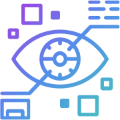Global Spade offers services throughout the entire application development lifecycle
With 25 years of experience at software development outsourcing of the most popular technological stacks (using such languages as C#, Java, JavaScript, Angular.JS, C/C++, .NET, ASP.NET, etc), Global Spade brings only tangible results to the customers. We constantly expand the scope of our expertises choosing and adapting the most perspective and effective. We strategize and place a bet on those expertises that will be relevant and effective in a long-term perspective, such as Python, R, ARKit or Hyperledger Fabric for Blockchain. We empower our clients with the expertises that help them to be more competitive on the market and gain more profit eventually. Offering our clients top-notch digital solutions, such as Digital twins, Computer Vision, Smart Spaces we make digitalization happen here and now.
CUTTING-EDGE SOFTWARE DEVELOPMENT
Top-notch, state-of-the-art, cost-effective, and reliable custom software developed by our team will give you a competitive edge and help you strengthen position in the Digital Era market.
ARTIFICIAL INTELLEGENCE
We have a broad expertise in AI and ML.

ARTIFICIAL INTELLEGENCE
- Natural Language Processing
- Machine Learning
- Augmented Analytics
- Business Intelligence
- Data Mining
- Optical Character Recognition

Headquartered in beautiful San Diego, CA
and strategically positioned in key global IT hubs, GLOBAL SPADE offers a perfect fusion of budget-friendly offshore services and capabilities, enhanced by local architecture, design and management. The foundation of our "winning formula for successful outsourcing" has evolved over nearly two decades, refining development processes and strengthening the skills and expertise of our local resources.

GLOBAL SPADE SERVICES
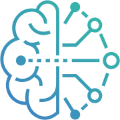
Artificial Intelligence
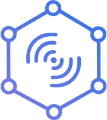
Internet of Things
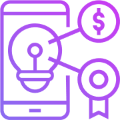
Gamification
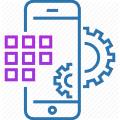
UI/UX Design
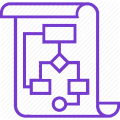
Architecture & Code Review
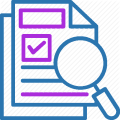
Independent Software Testing
DIGITAL TRANSFORMATION TECHNOLOGY
- Natural Language Processing
- Machine Learning
- Augmented Analytics
- Data Mining
- Optical Character Recognition
AI
- Java Script,C,C++,Java,Python, Go
- STM32,ARM,AVR,ESP32
- Bluetooth,Zigbee,Z-Wave,Wi-Fi
- HTTP/HTTPS,Modbus,MQTT
IOT
- Deep Retention Mechanics
- WOW Factor
- Game User Experience
Gamefications
- Maya, 3ds Max
- ZBrush,Arnold
- V-Ray, Unreal Engine
- Unity
3D
WE GUIDE YOU ON YOUR WAY
TOWARDS THE DIGITAL ERA
Enter your email address and we'll contact you shortly